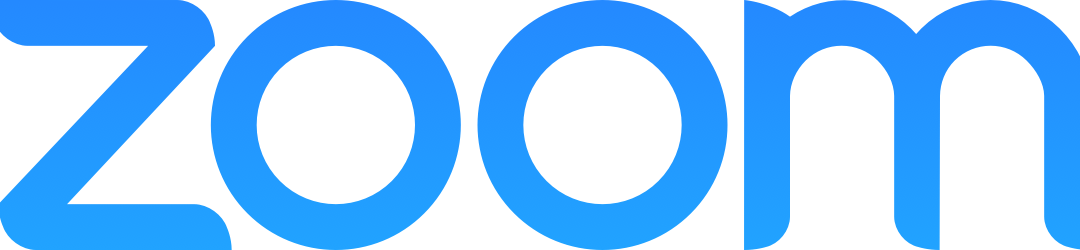In Zoom, Faculty, staff, and students can use Automatic Captions, which provide a Live Transcript of what is being said in a meeting. These are great for taking notes, reviewing meetings, and for the purposes of accessibility.
To use Automatic Captions, you first need to go to canisius.zoom.us and turn the setting on. Here is a video tutorial on turning on Automatic Captions in Zoom. Zoom also offers a few options for Automatic Captions, including changing the font size, font color, and ensuring that Automatic Captions are on at the start of a meeting. Check out this video exploring the Automatic Captions Settings in Zoom.
Note, however, Automatic Captions are not completely accurate. If we plan on using Automatic Captions as a Transcript for later distribution, we will need to edit them first. Or, at the very least, warn attendees that Automatic Captions are not wholly accurate.
For more tutorials on Zoom, check out the Zoom for Web Conferencing Wiki page.