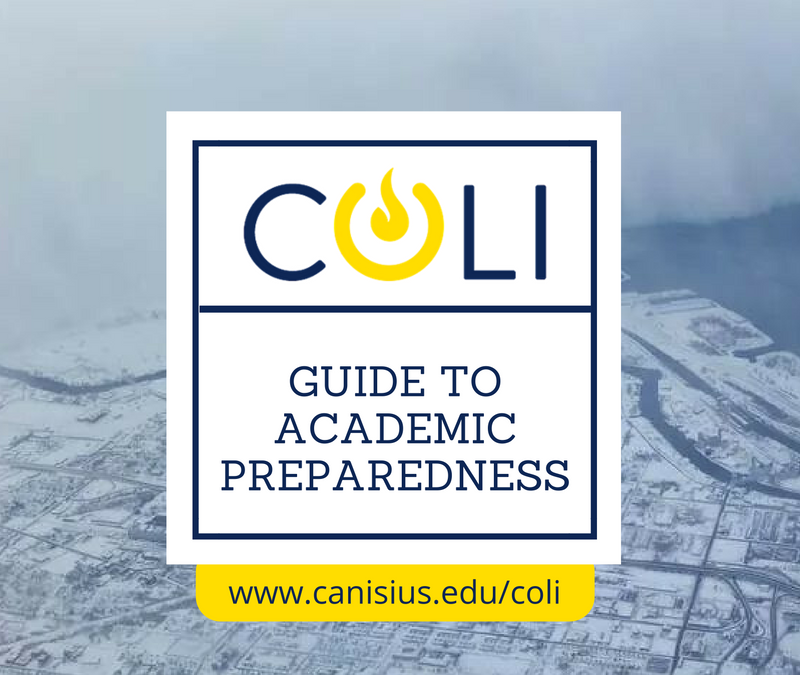It’s a nuisance to be constantly pestered by updating software, but it’s worth it, since it generally means they are more secure and work better.
Every so often update your Operating System, and the apps you use. Both Microsoft and Apple produce updates to Windows and Mac OS, and you should either allow your PC or laptop to update automatically, or update these manually.
Zoom said last week that for the next few weeks, they’re focusing on tightening up security on their products. If you haven’t already, you may be prompted to update your Zoom app. You can also manually update Zoom, by clicking your account icon in the upper right.
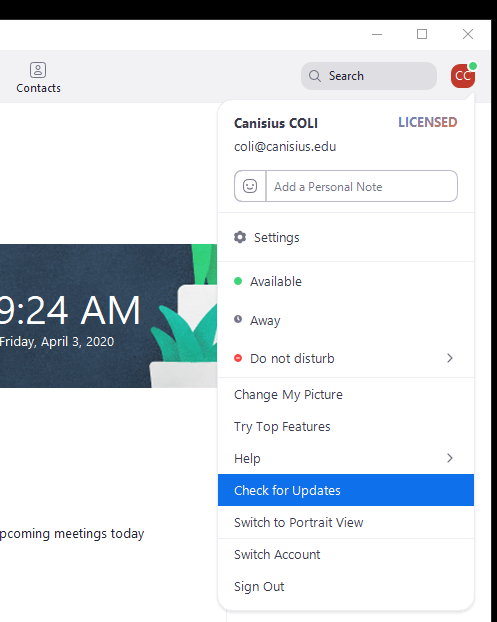
So, too, with Screencast-O-Matic. If it doesn’t prompt you to update, you can every so often check for an update, simply by clicking the question mark icon in the upper right on the S-O-M dashboard. I find this often clears up weird problems with S-O-M.
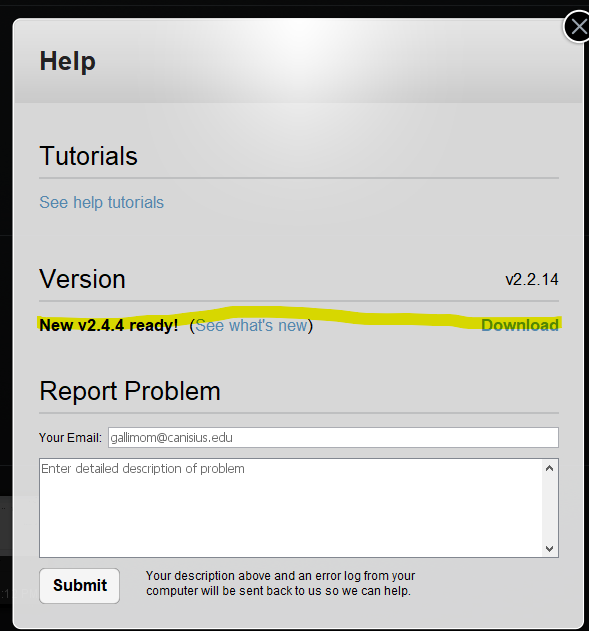
Much of the software we use, such as D2L and Google Drive, lives on the web and you don’t need to do anything to update it. But Zoom, Screencast-O-Matic, and similar apps that live on your local drive need periodic updates to be compatible and safe. This usually isn’t such a big chore. It’s a good thing to do when you have a few minutes between more important things.