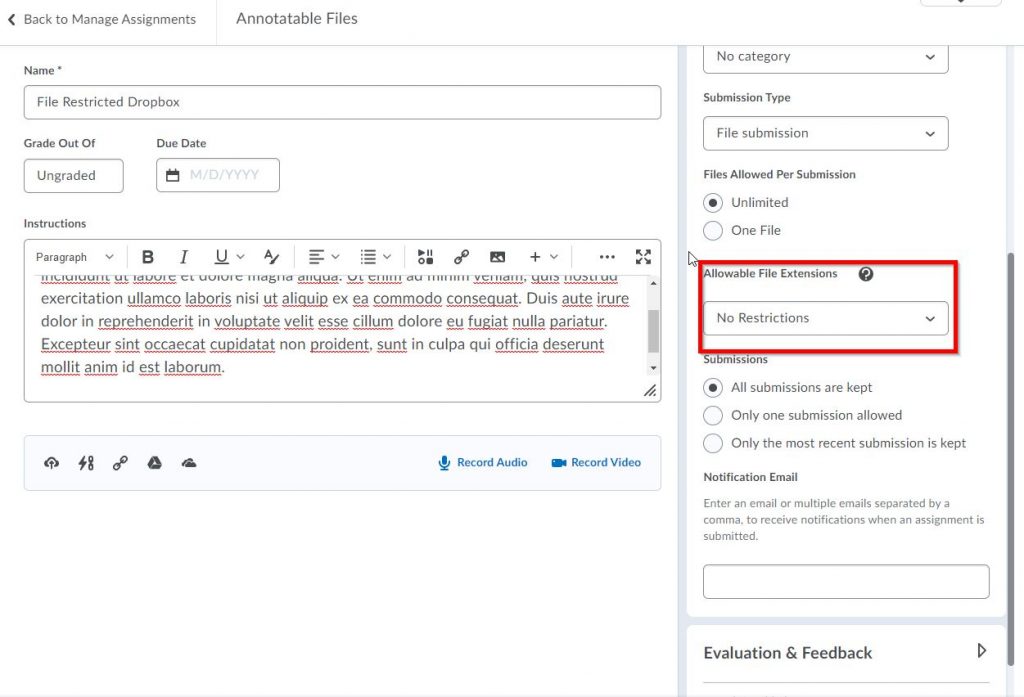by Scott Clark | Sep 10, 2021 | Faculty
In case you missed the original announcement , please review it here in The Dome.
https://blogs.canisius.edu/the-dome/2021/08/30/multi-factor-authentication-requirement/
ITS will begin to notify users of account lockdowns after October 1, if MFA has not yet been configured on the account for full time staff and faculty only.
To clarify a few points: While MFA is available to all users (students, faculty, staff, adjuncts, emeritus, etc.) it is only required for full time faculty and staff. All others are encouraged to make their login credentials more secure by using MFA but not required to do so at this point.
Please be sure to set up more than one method of authentication. You will need options depending on your circumstances. For example, if you forget the answers to your challenge questions you can use the secondary email or cell phone method to get in and review and change these questions. Another example, you are teaching in the lower level of Science Hall and cannot get cell phone reception so you need email or security questions in order to log into the portal on the classroom computer.
As always, the ITS Help Desk is available for any questions or problems you may encounter. For assistance, stop by the Help Desk in Horan O’Donnell 016, call 888-8340 or email helpdesk@canisius.edu
Submitted by: Scott Clark, director, User Services/ITS
by Bethany Voorhees | Sep 10, 2021 | Faculty
Proposed changes have been made to the “Acceptable College Computer and Network Systems Policy” (Volume 2.4.1 of the Policy Manual). This policy is still currently under review for a 60-day comment period which will end on Wednesday, October 22.
To read and submit your feedback on these proposed updates, please click here. Thank you!
Submitted by: Bethany Voorhees, executive associate, President’s Office
by Tyler Kron-Piatek | Sep 10, 2021 | Faculty
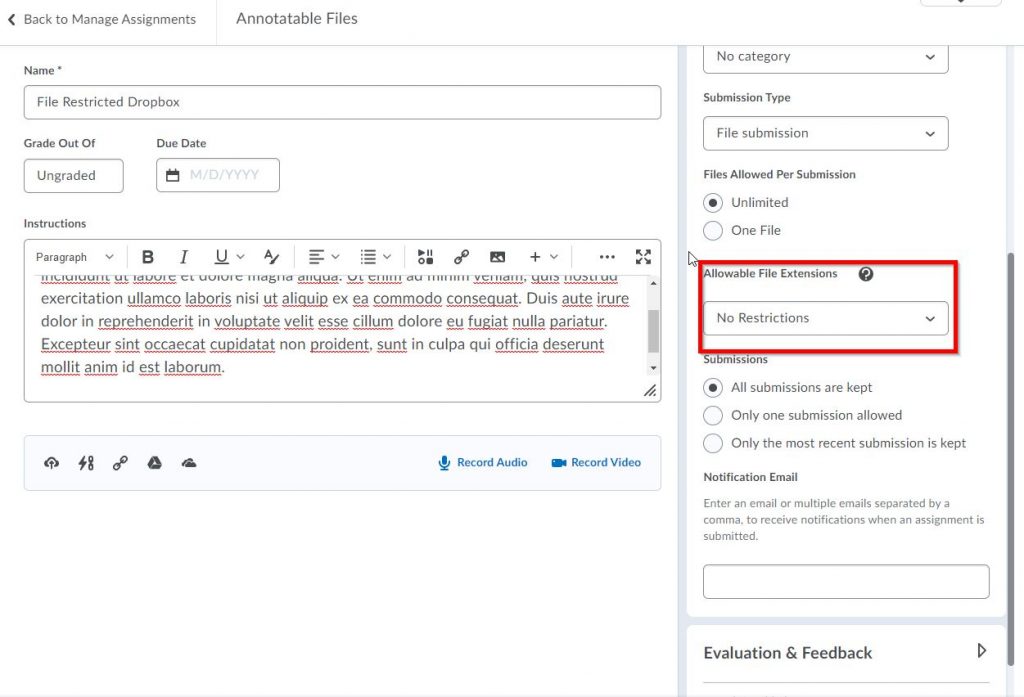
Starting later this month, you can restrict what file types students are allowed to submit to a D2L Dropbox.
To do this, go to the Submission and Completion section in the D2L Dropbox Editor screen. Then, find the dropdown menu titled “Allowable File Extensions.” You can choose from one of the following categories (for specific file extensions each category can accept, please visit this page):
No Restrictions: Default choice; all file types are accepted, including zipped files.
Annotatable Files: Any file that you can Annotate in D2L. This includes Word files, PowerPoints, Excel spreadsheets, common image files, and various other text files (Rich Text, Open Document Files, etc.).
Files that can be previewed without conversion: Files that D2L does not have to convert to be viewed. These are mostly web files.
Images and Videos: Any common image, audio or video file (note that video files can not be played in a D2L Dropbox Submission unless they are embedded. Otherwise, videos must be downloaded to view them).
Custom File Types: Any file type you specify by using the file’s extension are accepted. You can specify multiple files by separating the file extensions with commas and putting a period before the extension. For example, if you only want Word DOCX or DOC files and zipped files, it would look like:
.docx,.doc,.zip
You can specify uncommon file types as well. For example, Python, JavaScript, C#, Photoshop, Illustrator, etc. Note that these files may need to be downloaded since D2L may not allow them to be previewed in the Dropbox Grading page.
For a step-by-step tutorial on how to do this and more information, you can go to the D2L: Restrict File Types for Dropbox Submissions wiki page. You can also find this tutorial in the D2L Self-Paced Training for Faculty and Staff under the category titled Collecting Assignments in Dropboxes.
Submitted by: Tyler J. Kron-Piatek, academic technologist, COLI