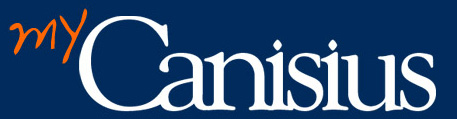 The new myCanisius portal implements a single sign-on environment; that is, users only need to enter a username and password once, and the user will be automatically authenticated to services such as Banner and Email.
The new myCanisius portal implements a single sign-on environment; that is, users only need to enter a username and password once, and the user will be automatically authenticated to services such as Banner and Email.
While this is more convenient than entering a password over and over again, it also means that another person can sit down at a computer after a portal login and access other systems under a username other than their own. For this reason, ITS suggests that users lock their workstation screens whenever they leave their desks.
On Windows computers, a screen is locked by pressing the Windows key and the L key simultaneously. This will lock the screen, and require a Canisius password to unlock.
On Mac OS X computers, a screen is locked by using the screen saver. In the Security section of System Preferences, check the box that says “Require Password immediately after sleep or screen saver begins.” Then, in the Desktop and Screen Saver section of System Preferences, designate a “Hot Corner” to turn on the screen saver. When the mouse pointer is pushed into that corner of the screen, the screen saver will activate and a password will be required to turn it off.
Please direct any questions on this to Matthew Gracie via Email at security@canisius.edu.
Submitted by: Matthew Gracie, information security administrator, ITS