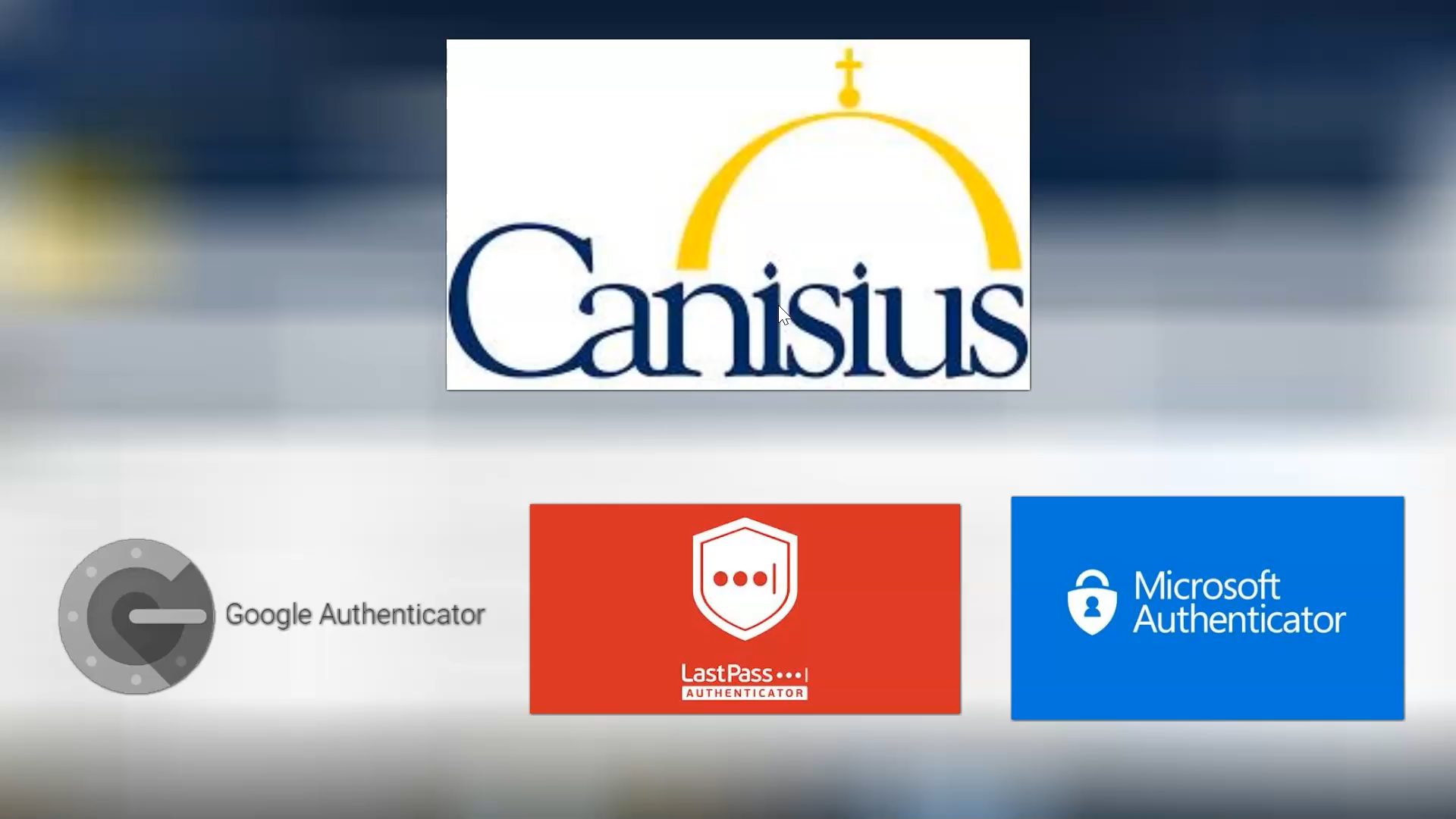With the ITS Department’s latest update to how we log in to MyCanisius, we now have access to Multi-factor Authentication (MFA). This puts an extra layer of security on your account in the form of answering personal questions or getting codes sent to you via another, non-Canisius Email address, text messaging/SMS or using an Authenticator App. The tutorial below focuses on using the Authenticator App, which is the most secure
With the ITS Department’s latest update to how we log in to MyCanisius, we now have access to Multi-factor Authentication (MFA). This puts an extra layer of security on your account in the form of answering personal questions or getting codes sent to you via another, non-Canisius Email address, text messaging/SMS or using an Authenticator App. The tutorial below focuses on using the Authenticator App, which is the most secure version of MFA. For a written overview on MFA at Canisius College and how to set it up, please read the documentation on the Canisius Wiki by ITS here.
When you connect an Authenticator App to your account, it establishes a secure and encrypted connection between the app and the account. In the app, if everything is set up properly, you will receive a 6-8 digit code that only the authenticator and the website have access to. A new code is generated often. If a hacker has your password and is attempting to access your account from a device other than the trusted devices set up, they would not be able to without access to the most current version of the authenticator code.
View the video here to learn how to set-up an Authenticator App.
Submitted by: Tyler Kron-Piatek, academic technologist, COLI