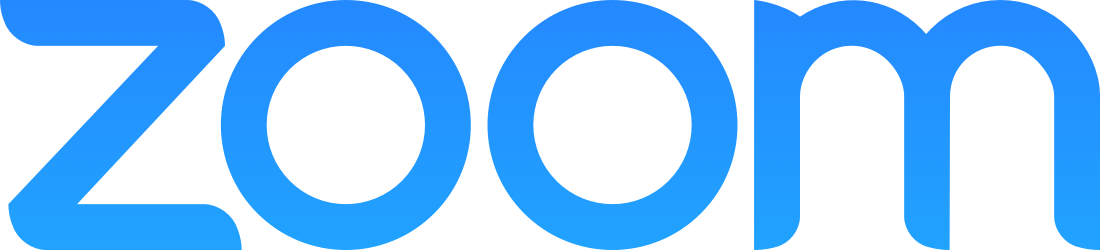by browkaa | Mar 10, 2021 | Faculty

Do you want students to scan handwritten documents to turn in? Many students do not have document scanners, and oftentimes the pictures they take with their phones are very large file sizes.
The Microsoft Lens App is available on both Google Play and the App Store. The app allows students to quickly create and upload high-visibility PDF documents to Google Drive. Students can make single-paged or multi-paged PDFs that are high-quality but small file size. If students need to Email the PDF to you or to group members, they can easily do that in the app.
Check out the YouTube tutorial here. Copy and paste the YouTube tutorial link into your D2L course for students: https://youtu.be/biO1SVv51Zc.
Submitted by: Tyler Kron-Piatek, academic technologist, COLI
by browkaa | Mar 10, 2021 | Faculty
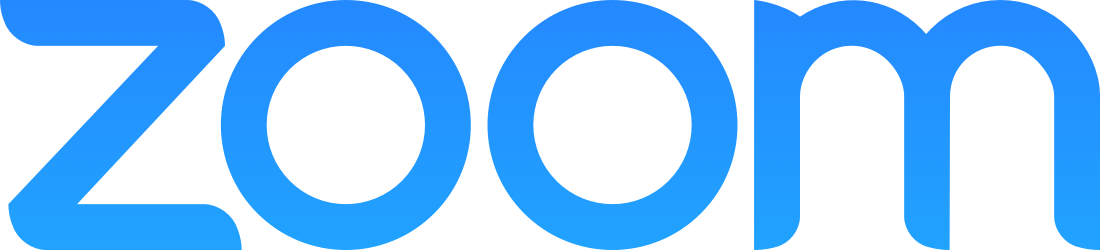
Each spring many departments, programs and offices hold events on campus where we celebrate student success, recognize the outstanding efforts and achievements of faculty and staff and sustain our campus community. As it has so much in the past year, Covid-19 may prevent us from gathering for these events on campus.
Zoom is an option for bringing faculty, students and staff together, and in the absence of face-to-face contact has admittedly kept us remarkably connected. But this is complicated technology, and a lot of things must work properly for Zoom meetings or webinars to work. What we do in Zoom takes place in real-time, and preparation beforehand is vital for success. After all, it’s complicated to broadcast live television, too.
If you anticipate using Zoom to host an event for your office or department, we recommend you begin preparing as soon as you can:
- Don’t wait until you are in a hurry. Decide exactly what you want beforehand. List the details such as what should happen in the event? Determine if everyone will be remote or if some people be together on campus.
- Then, read or watch all relevant tutorials and instructions in our Zoom resource and at Zoom’s support site. We also run Zoom trainings throughout the semester, which are a great way to learn how various Zoom options work. Ask us specific questions about Zoom via the Canisius College ITS Helpdesk. It’s safe to say that learning how to use Zoom is a good investment since it’s an important way to communicate.
- Have the necessary hardware and check that it works before committing to any Zoom plan. Does your personal microphone sound good and work properly? Do you require a microphone and camera for use by multiple participants in the same room? Contact the Canisius College Media Center for advice and support concerning microphones, speakers, and cameras.
- If speakers or other prominent participants are joining from off-campus, ask them to pick a good space where noise levels are low and lighting is good. They should also make certain they have the necessary gear.
- Prepare your devices. Close extra browser tabs you have open and restart your laptop so the operating system is running smoothly. Older computers running earlier operating systems (Windows or Mac) may need to be upgraded or replaced. Try out external microphones, speakers or cameras before the event. If you are using a Canisius computer, you may need to consult ITS User Services for help in updating your operating system or properly configuring a microphone headset.
- Test it beforehand! If you need, create a free, private Zoom account, separate from your Canisius account. You’ll need a separate email address for this. Then use two devices, your PC and smartphone, to join a test Zoom meeting. Another option is to join department or office colleagues in a Zoom meeting so you can all try out whatever features you are planning to use. Invite any featured or prominent outside participants to join this short test meeting. Verify that your hardware, Zoom account and Zoom app are all working together and that you know how to use features you need. Run through as many steps as possible in this rehearsal.
- Ask students to help you test. They’re often patient and happy to help.
Some of this advice closely parallels information we’ve issued about data gathering tools like Qualtrics or D2L quizzes. These are also complicated technologies that operate in real-time. Tutorials are essential for learning how Zoom works. ITS and COLI personnel can help you troubleshoot problems or find workarounds. If you decide to use Zoom for a big event, with only days to spare and without trying out your plans beforehand, there’s a greater chance that last-minute support won’t fix the problems that may arise.
Submitted by: Tyler Kron-Piatek, academic technologist, COLI
by browkaa | Mar 10, 2021 | Faculty

Mid-terms are right around the corner. There are many tools and features in D2L you can use to help with these exams.
D2L Quizzes provide a robust tool to grade quizzes easier and quicker. Some features can help prevent cheating to a degree, like basic question randomization and advanced question randomization. If you want to use questions from a previous exam or quiz, the Question Library lets you copy questions to the mid-term. Connect your mid-term exam directly to the grade book for faster grading. Click here for a tutorial.
Please note that if you allow automatic grading of your exam, D2L will not automatically grade written responses. Those need to be graded manually. Inform your students that the grade they have immediately after completing the exam is not reflective of their overall grade. If you want to see all of the tutorials on the D2L Quiz tool that COLI has compiled, click here.
D2L Dropboxes are a great way to receive student work in various formats, but more notably PDFs, Microsoft Office files, JPGs or PNGs. Attach the dropbox to the grade book or using a D2L Rubric for faster grading. Note that D2L will be changing the editor for dropboxes relatively soon, so it is a good idea to get a jump on these new changes. Watch this tutorial for an overview of these changes.
For more information on D2L Dropboxes, click here. For tutorials on D2L Rubrics, click here.
COLI has compiled other resources on the various toolsets in D2L. Click here to access those.
Submitted by: Tyler Kron-Piatek, academic technologist, COLI