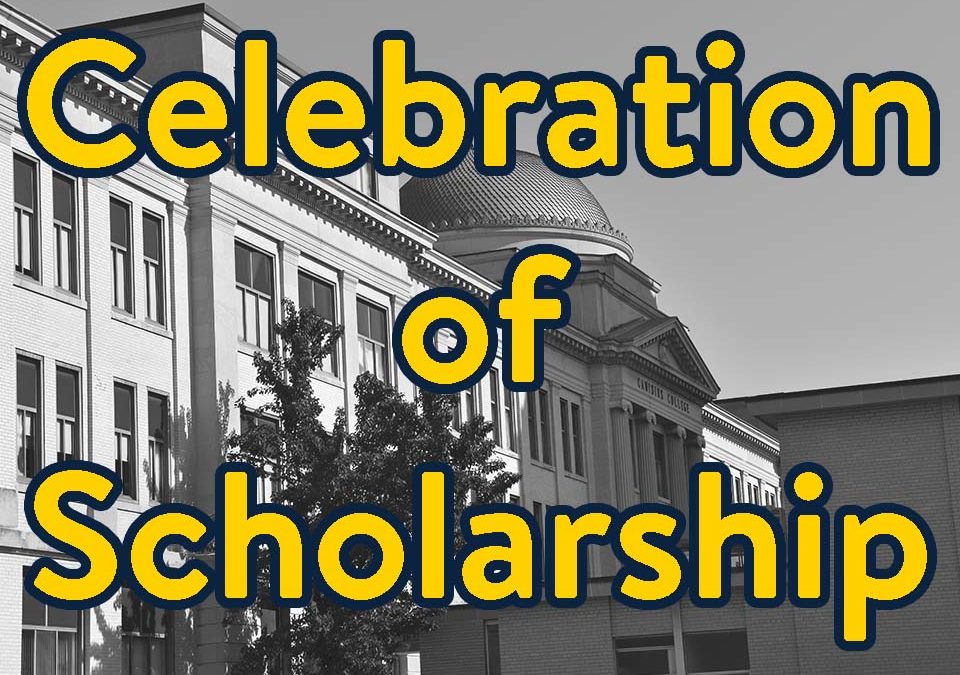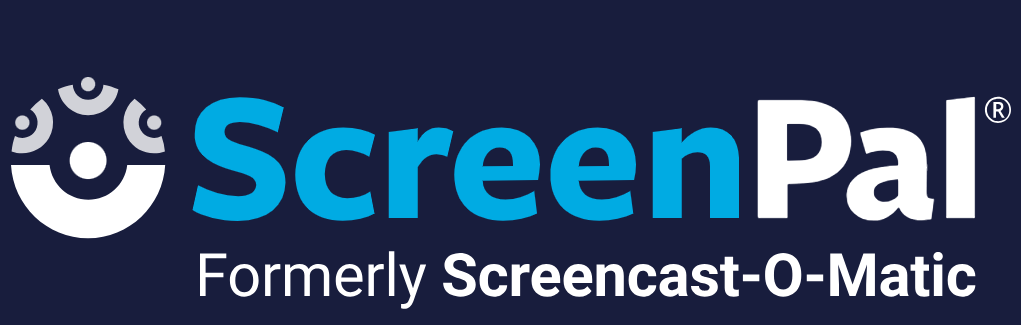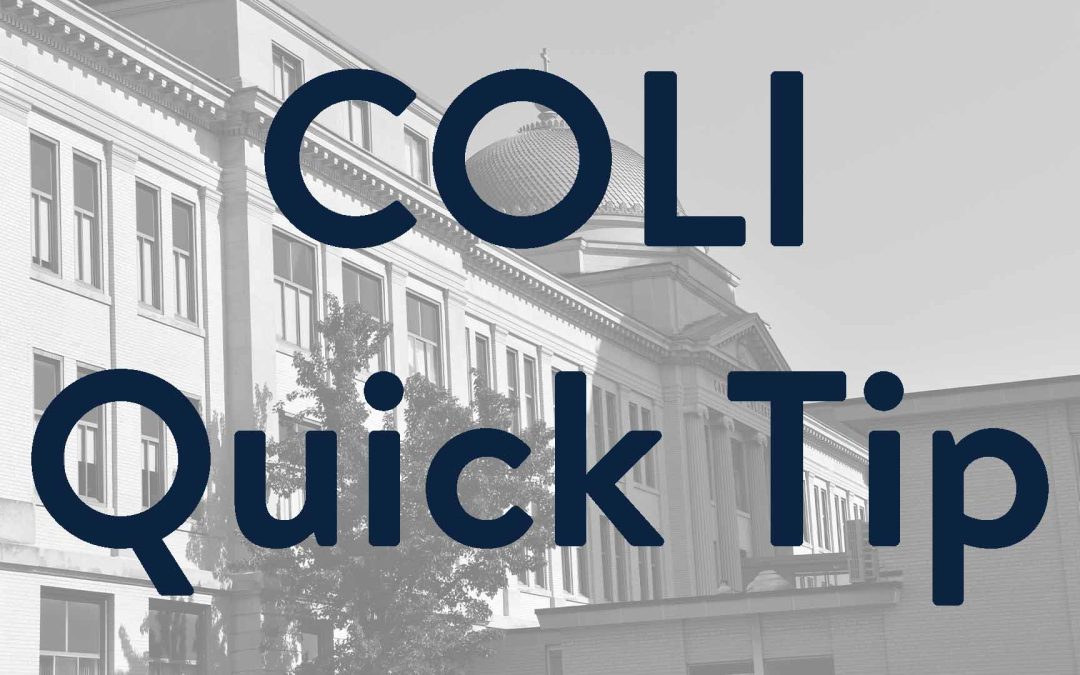We are happy to announce an update to the Celebration of Scholarship event!
Save the date: Wednesday, April 17 from 4:30 – 6:15 p.m. This event will be held in the Science Hall Atrium, after Ignatian Scholarship Day!
Click here to add this event to your digital calendar.
If you are interested in having your scholarship celebrated by colleagues and friends, fill out the Google Form linked here.
Please fill out the form by Wednesday, April 10.
Wine, beer, and light appetizers will be provided.
Submitted by: Tyler Kron-Piatek, Instructional Designer, COLI