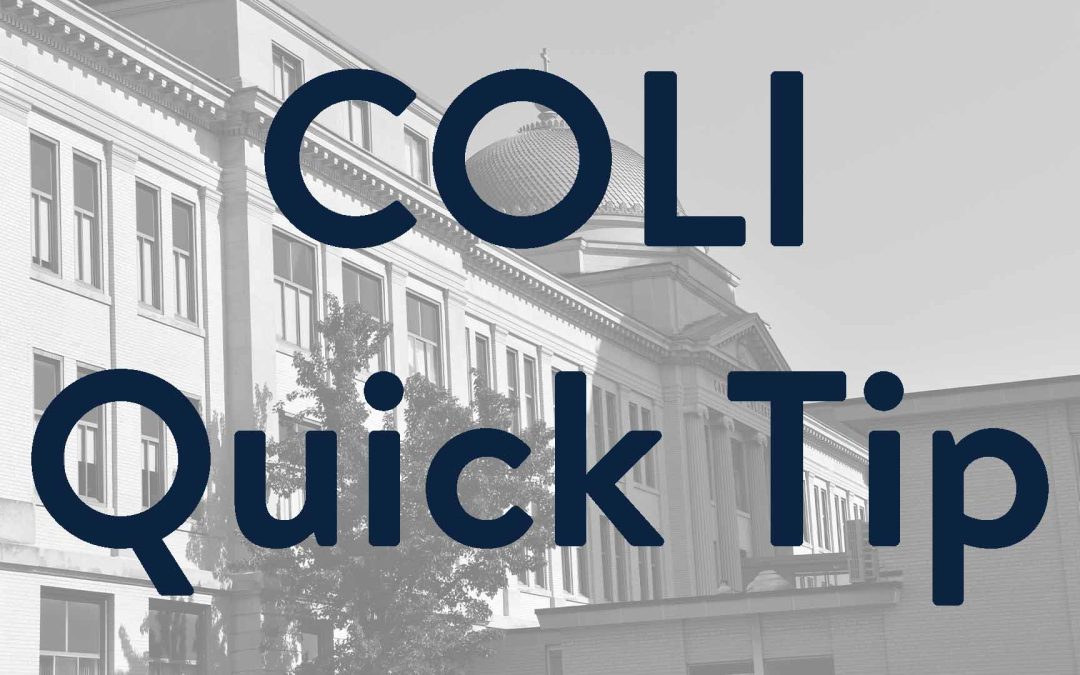Do you often find yourself using images? Make them more accessible to students that are hard of seeing using Alternative Text (Alt-Text). Alt-Text is an extra piece of information, typically used to describe images on a web page. Screenreaders will find and use the alt-text to describe the image to the user.
In D2L, adding alt-text is part of the process of adding an image anywhere you can use the text editor.
General description of steps:
- Go to a Module or Course activity description, Quiz question, Discussion prompt, etc. Click on the image icon in the text editor toolbar.
- In the pop-up that appears, follow the on-screen prompts to find and upload the image that you want to use.
- The pop-up will update, giving you the choice of adding alt-text or declaring that the image is decorative only.
- When you are done adding your alt-text, click the OK button to add the image with your alt-text to the text area.
If you need more information, you can view COLI’s video on Adding Alt-Text to Images in D2L. This video has some additional tips when using alt text as well.
For more information on using D2L, take a look at the D2L Self-Paced Training for Faculty and Staff Wiki Page.