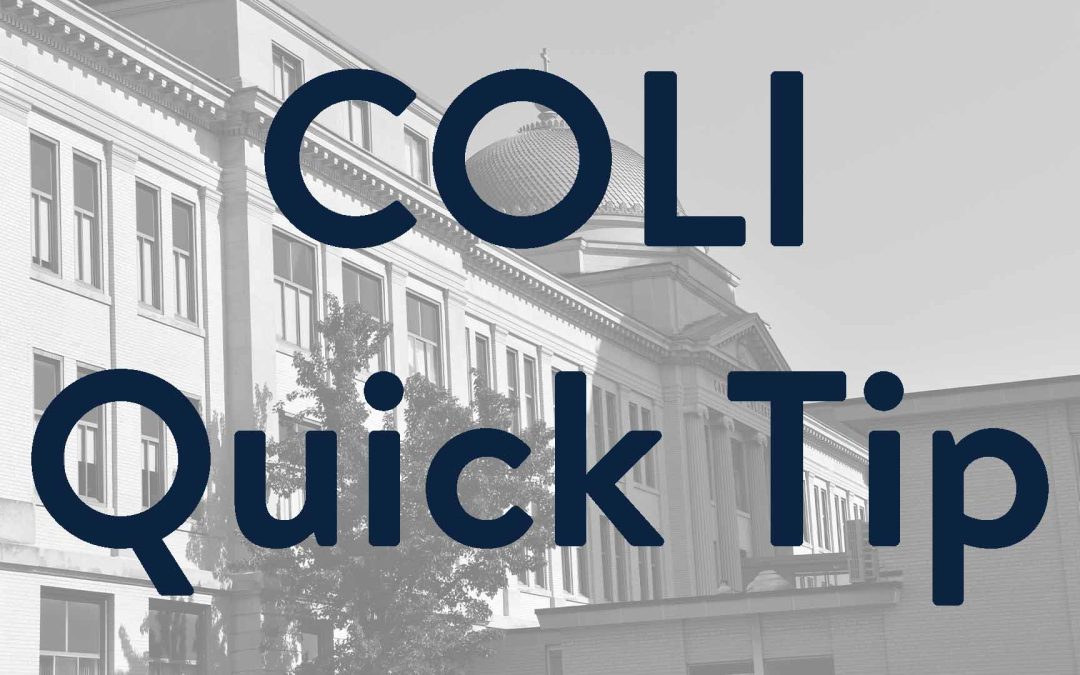Videos, whether a screen capture or a monologue, are valuable for educating our students. However, videos are not immediately accessible to all students. This is especially true for students that are hard of hearing or students that are not in situations where they can listen to your video (ex, they are on a commute to/from work/campus).
Luckily, Panopto makes editing captions easy. Similar to YouTube, Panopto will automatically caption videos. However, automatic captions are usually not 100% accurate. This can be helped somewhat by making a request to add a custom word to the Panopto Dictionary, but even then you should manually check and edit the captions. Check out this video on Editing Captions in Panopto!
In general, to edit captions in Panopto, you:
- Go to the Panopto Dashboard
- Hover over the video and click on the pencil icon to Edit your video
- Click on “Captions” on the left-hand sidebar
- Click on the textbox you want to edit
- Make your edits
- Go on to the next textbox
- Click on Apply in the upper-left corner to save your changes
You can find this tutorial, and other tutorials on Panopto, on the Panopto Canisius Wiki page.