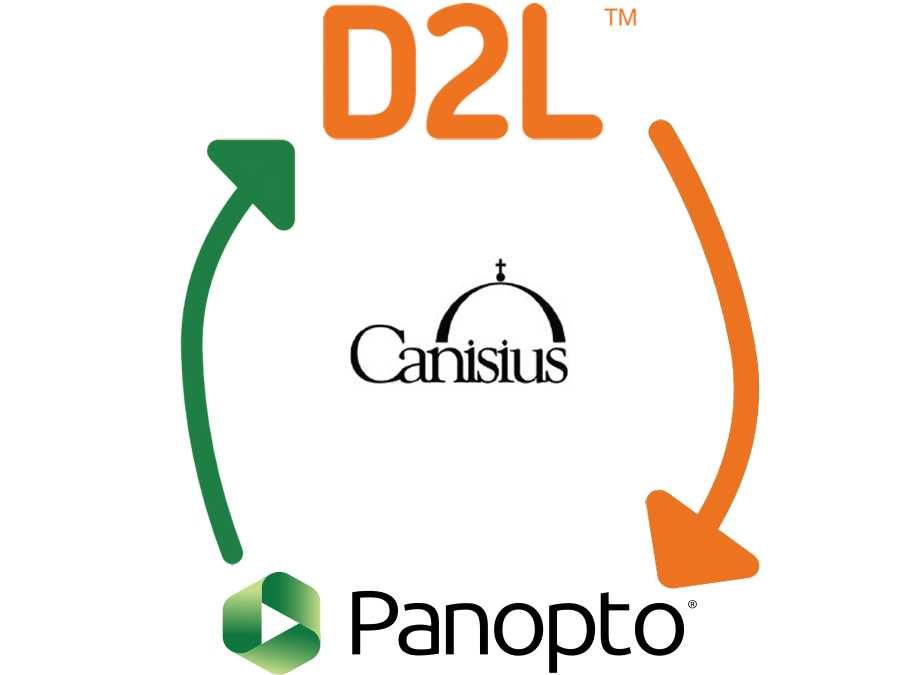Some of you may be setting up your courses for the Spring already. If you used Panopto to host and/or record your course videos, you can quickly copy them from a previous course and re-use them.
The quick rundown:
- Do a D2L Course Copy
- Access the Panopto Tab
- Do a Panopto Copy Course
- Check the video links
A few things to note:
First, the Panopto Course Copy process will NOT delete any videos that you already have in your Panopto course– it will simply add to them. You can even record and upload videos while you wait for the Copying process to finish.
Second, you can only do the Panopto Course Copy ONCE and it is IRREVERSIBLE. So when doing the course copy, please make sure that you have selected the correct course to copy from and that you are copying to the correct course as well.
Third, if you make edits to the original video, you will also make edits to the copy (which can be extremely useful if you use the video across multiple courses– you only need to edit the one video rather than each copy individually). However, if you make edits to the copy, it will not affect the original video.
Fourth, you can copy a D2L course with Panopto links to your new course and then use the below process to make copies of the Panopto videos. The Panopto links in D2L will automatically update, making it so that you do not have to manually update the links yourself. This will only work if the D2L copy and the Panopto copy are from the same course.
These tutorials use the Panopto LTI link, but you can simply click on the Panopto Tab in the course navbar. Everything else should be the same.