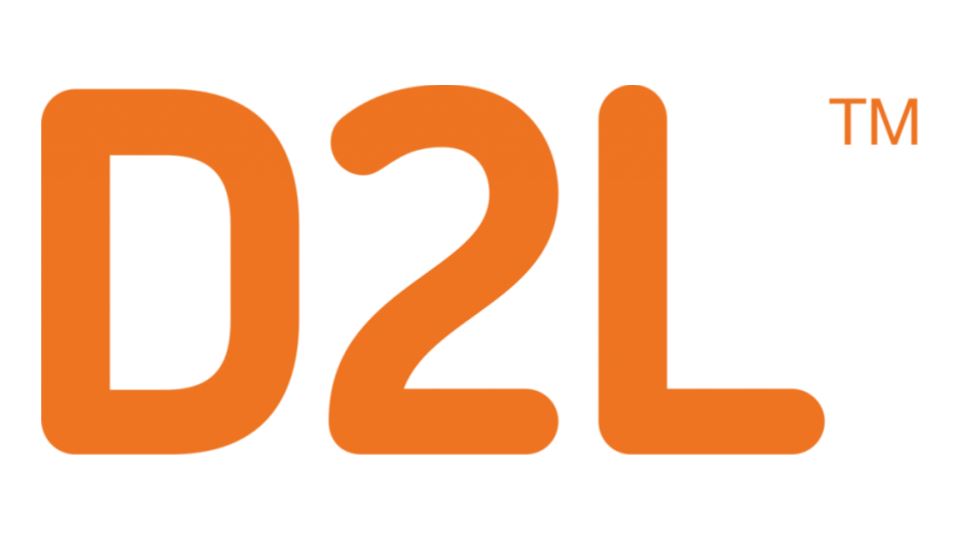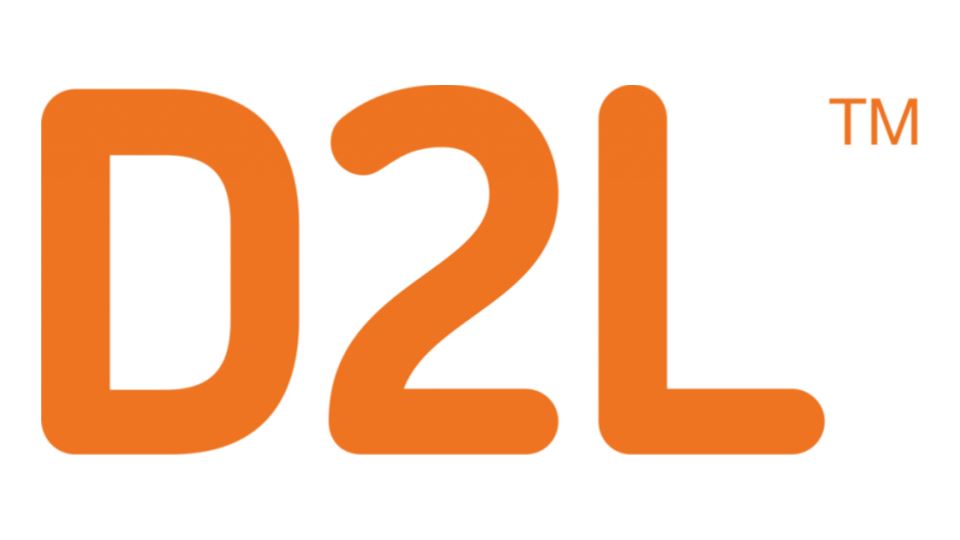by Bethany Voorhees | Dec 3, 2021 | Faculty
dec-monthly-webinar-flyer_ada
Get your finances in check with the help of the above webinars offered by TIAA for the month of December.
Take a look at the list for days, times and how to register to attend.
Click here to get started!
Submitted by: Bethany Voorhees, executive associate, President’s Office
by Tyler Kron-Piatek | Dec 3, 2021 | Faculty
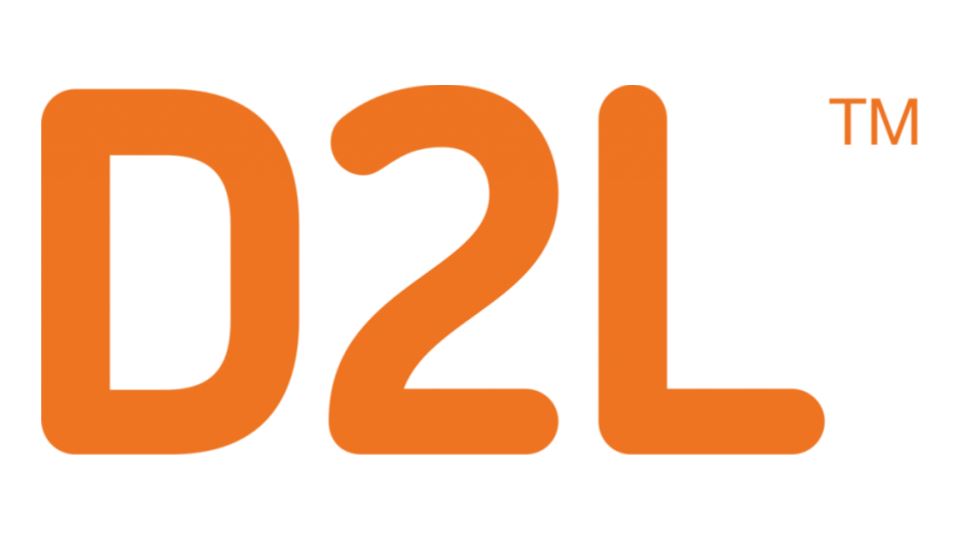
You may have received emails in the past from students questioning a grade they got for a quiz. Or maybe you want students to be able to refer back to those quiz questions for future study. Whatever your motivation, editing the submission view in D2L will be helpful in this regard. The submission view is used by D2L to provide a nice informational web page to your students when they submit their quiz. By default, they get a quick message saying that they have successfully submitted their quiz and gives them some other miscellaneous information like the date and time of the submission.
However, when you edit the submission view, you can customize nearly everything that students see when they submit their quiz. You can change, for example, the message and provide a bit more of a personal touch, whether or not to show their overall score, the questions they got wrong, the ones they got right, both, share the answer to the questions with them, and so on. Take a look at this video here if you are interested in learning how the submission view works and how to edit it. Click here to go to the self-paced tutorials page provided by COLI.
Share this:
Submitted by: Tyler J. Kron-Piatek, academic technologist, COLI
by Tyler Kron-Piatek | Dec 3, 2021 | Faculty
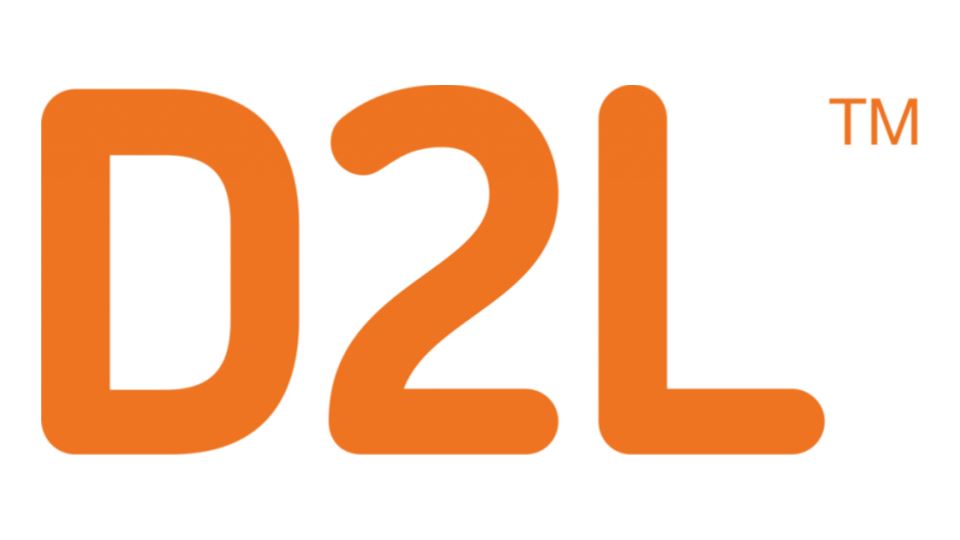
Question Pools are a little-known but incredibly powerful feature for creating randomized quizzes in D2L. You can use newly created questions stored in the Question Library or use questions from previous quizzes to create a pool of questions. D2L will then draw from this pool a certain number of questions, as you specify in the options.
For example, let’s say you created a pool of 10 questions. You can then tell D2L to select 3 questions from this pool. Each student will get a randomized set of 3 questions based on your pool. The question pool can also be useful for a cumulative final exam with sections from various modules or weeks. Check out this video here to learn more or click here to view other tutorials provided by COLI.
Share this:
Submitted by: Tyler J. Kron-Piatek, academic technologist, COLI