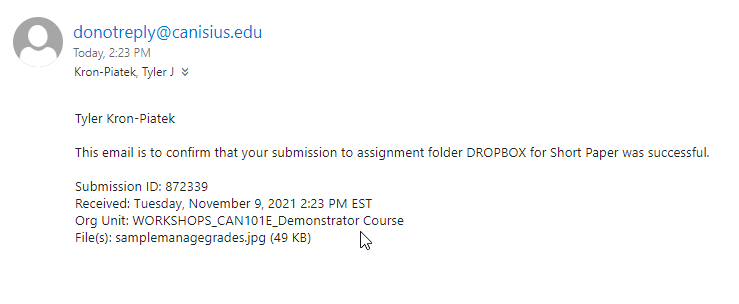The D2L Dropbox is a great way to allow students to submit work at any time of day and allow you, the instructor, to have an easy-to-access repository of their work that you can view, grade, and give feedback on.
However, sometimes students have a difficult time uploading to the Dropbox. Here are a few tips to help them out (feel free to share with your students):
- A common issue is when students use special characters and spaces in their file names. Make sure that the file name ONLY contains letters and/or numbers. This is a standard recommendation when naming any file intended for upload or internet use. No special characters or symbols like {, }, [, ], #, _, -, etc., or spaces should be used in the file name. Also, avoid long file names. This is because, although D2L may allow files with these characters to upload one day, the next day it may not. Here are some examples:
- Good file names:
- kronpiatReading1.docx, tkpHW1.pdf, tylerKPAssignment1.pdf
- Bad file names:
- kronpiat reading#1.docx, tkp_HW-1.pdf, tyler K-P_Assignment#[1].pdf
- Good file names:
- Slow or intermittent connection to the internet could interfere with uploading files to the Dropbox Folder. Students should wait for the “File Submission Successful” Screen and should save the email receipt D2L issues with every successful Dropbox Submission.
- Another useful tip is, if they are on slow internet or having issues in general uploading to the D2L Dropbox, they should switch to a more reliable WiFi internet connection or use an ethernet cable to connect to the interent.
The D2L Dropbox Troubleshooting for Students Wiki Page has all of these tips and more for helping students troubleshoot common issues. If you are interested in sharing this page with your students, here is the link so you can install it in your D2L course:
https://wiki.canisius.edu/display/hd/D2L+Dropbox+Troubleshooting+for+Students
What a Successful Dropbox Submission Email looks like:
Submitted by: Tyler J. Kron-Piatek, academic technologist, COLI