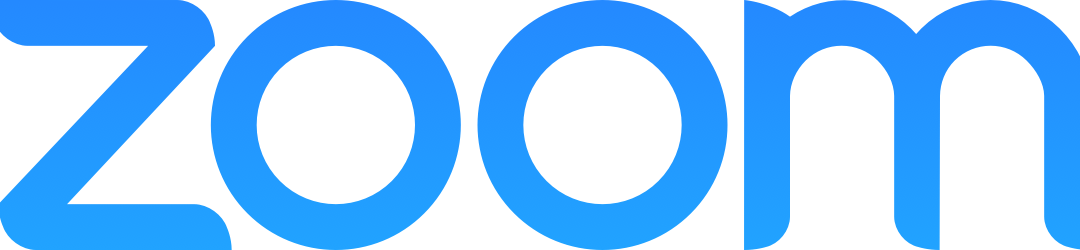Zoom is a tremendous resource for teaching and learning, offering remote – social distanced – real-time conversation with a bunch of other features. It seems easy to use, when everything works correctly. But this is real-time technology that relies on hardware interaction at both ends. And with the exception of using Zoom as a screencast recorder, what you do in Zoom takes place in real-time. After all, it’s complicated to broadcast live television, too.
Therefore we recommend you spend time to prepare for using Zoom:
- Don’t be in a hurry. Days or weeks beforehand, decide exactly what you want. List the details: what should happen in your Zoom meeting or webinar? Then, read or watch all relevant tutorials and instructions in our Zoom resource and at Zoom’s support site.
- Make sure you have the necessary hardware you need, and that it works, before committing to any Zoom plan. This is part of:
- Rehearsal. If you need to, create a free, private account, separate from your Canisius account. (You’ll need a separate email address for this.) Then use two devices – your PC and smartphone, if necessary, to join a test Zoom meeting. Better still, join colleagues in a Zoom meeting so you can all try out whatever features you’re planning to use. This accomplishes two things: you verify that your hardware, Zoom account, and Zoom app are all working together, and that you know how to use features you need, such as screen sharing or even breakout rooms. Run through as many steps as possible in rehearsal.
- If you are a professor planning some Zoom activity for class, ask students to help you test it before doing it in a real class period. They’re often patient and happy to help. Plus, this builds a greater sense of learning community in a course.
- Consider having alternatives and workarounds, in case things don’t go as planned. Decide what’s not strictly necessary, too. If you are teaching a class or conducting a meeting, having a webcam is great but audio and perhaps your slides are more important. But quickly try out Google Meet, so you have that as a backup in case Zoom becomes unavailable when you need a web meeting tool.
Predictably, some of this advice closely parallels that similar advice we’ve issued about data gathering tools like Qualtrics, or D2L quizzes. These are also complicated technologies that operate in real-time. Tutorials are essential for learning how Zoom works. ITS and COLI personnel can help you troubleshoot problems, or find workarounds. But if you decide to use Zoom with only hours to spare, and without trying out your plans beforehand, there’s a greater chance that last-minute support, if even available, won’t fix the problems that may arise.
Even after rehearsing, be patient with yourself the first time around. Small problems may come up that may take a moment or two to solve, and your participants can often help you sort them out. Once you’ve rehearsed and successfully hosted your Zoom event, then likely repeat events (such as classes) will be great. But if you get a new microphone, or are using another new feature, it may be worth trying it out before an important event.