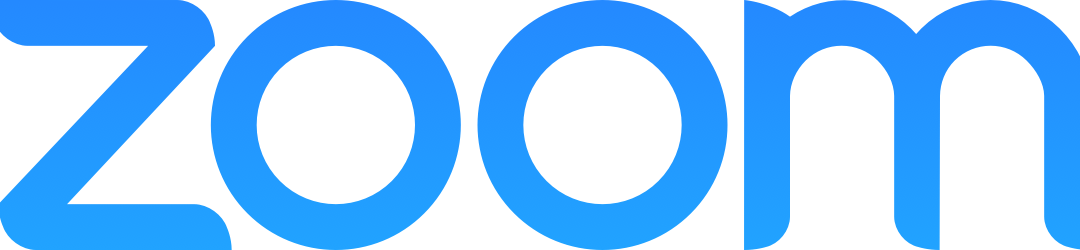Each Spring a lot of departments, programs and offices hold events on campus where we celebrate student success, recognize the outstanding efforts and achievements of faculty and staff, and in general, sustain our campus community. As it has so much in the past year, COVID-19 may prevent us from gathering for these events on campus.
Zoom is an option for bringing faculty, students, and staff together, and in the absence of face-to-face contact has admittedly kept us remarkably connected. But this is complicated technology, and a lot of things must work properly for Zoom meetings or webinars to work. What we do in Zoom takes place in real-time, and preparation beforehand is vital for success. After all, it’s complicated to broadcast live television, too.
If you anticipate using Zoom to host an event for your office or department, we recommend you begin preparing as soon as you can:
- Don’t wait until you are in a hurry. Well beforehand decide exactly what you want. List the details: what should happen in the event? Will everyone be remote, or will certain people be together on campus, while others are joining remotely?
- Then, read or watch all relevant tutorials and instructions in our Zoom resource and at Zoom’s support site. We also run Zoom trainings throughout the semester, which are a great way to learn how various Zoom options work. Ask us specific questions about Zoom via the Canisius College ITS Helpdesk. It’s safe to say that learning how to use Zoom is a good investment, since even after the pandemic, it’s likely to be an important way to communicate.
- Make sure you have the necessary hardware and that it works, before committing to any Zoom plan. Does your personal microphone sound good and work properly? Do you require a microphone and camera for use by multiple participants in the same room? Contact the Canisius College Media Center for advice and support concerning microphones, speakers, and cameras.
- If speakers or other prominent participants are joining from off campus, ask them to pick a good space where noise levels are low, and lighting is good. They, too, should make certain they have the necessary gear.
- Prepare your devices: close the many browser tabs you have open, and restart your laptop so the operating system is running smoothly. Older computers running earlier operating systems (Windows or Mac) versions may need to be upgraded or replaced. Try out external microphones, speakers, or cameras well before the event. If you are using a Canisius computer, you may need to consult ITS User Services for help in updating your operating system, or properly configuring a microphone headset.
- Test it beforehand! If you need to, create a free, private Zoom account, separate from your Canisius account. (You’ll need a separate email address for this.) Then use two devices – your PC and smartphone, if necessary, to join a test Zoom meeting. Better still, join department or office colleagues in a Zoom meeting so you can all try out whatever features you are planning to use. Invite any featured or prominent outside participants to join this short test meeting, too. Together, you can verify that your hardware, Zoom account, and Zoom app are all working together, and that you know how to use features you need, such as screen sharing or even breakout rooms. Run through as many steps as possible in this rehearsal.
- Ask students to help you test things. They’re often patient and happy to help.
Predictably, some of this advice closely parallels similar advice we’ve issued about data gathering tools like Qualtrics or D2L quizzes. These are also complicated technologies that operate in real-time. Tutorials are essential for learning how Zoom works. ITS and COLI personnel can help you troubleshoot problems, or find workarounds. But if you decide to use Zoom for a big event, with only days to spare and without trying out your plans beforehand, there’s a greater chance that last-minute support, if even available, won’t fix the problems that may arise. So build some peace of mind by developing a plan, assembling the resources, and testing everything well beforehand.