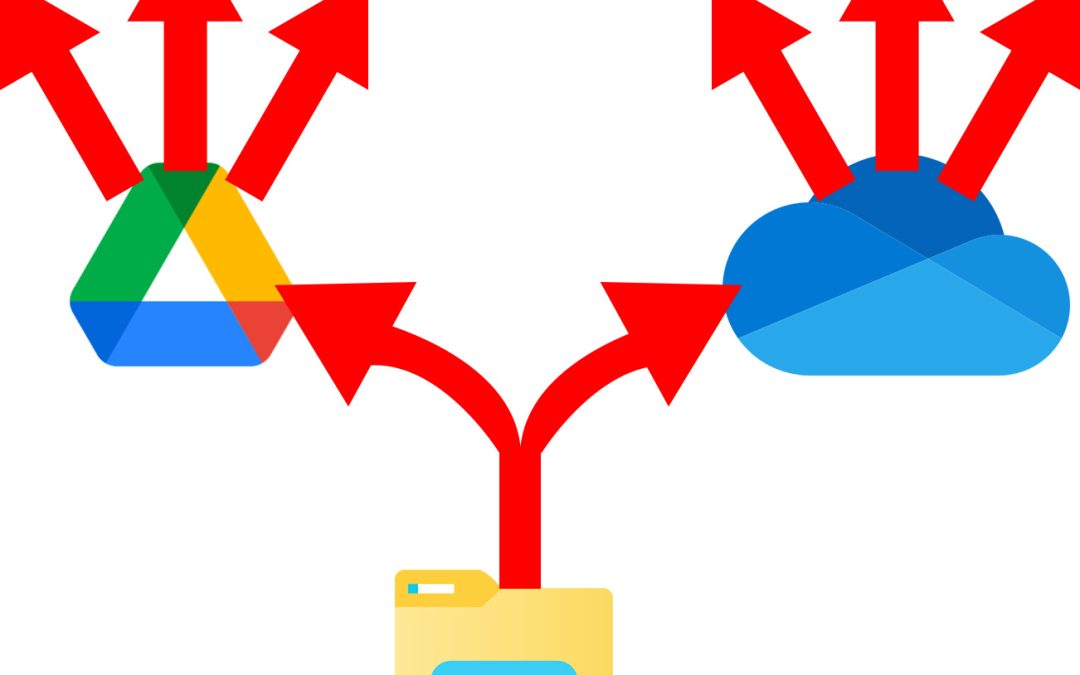Sharing files, such as forms, images, etc., as email attachments is simple and easy. For files that do not include sensitive or private information, this is not necessarily a bad way to share files. But for files that include sensitive or personal information, such as Social Security Information, home addresses, tax information, etc., sharing it as an email attachment is not a great idea and can even pose security issues and breaches in privacy or FERPA. To ensure that this information cannot fall into the wrong hands, the best thing to do is to upload the file to OneDrive or Google Drive and share it with the intended recipient by putting in their email. This requires users to sign in to be able to view these files, allowing you to ensure that only the intended user is viewing these files. View the links below to see how sharing with either of these cloud-storage platforms works.
OneDrive
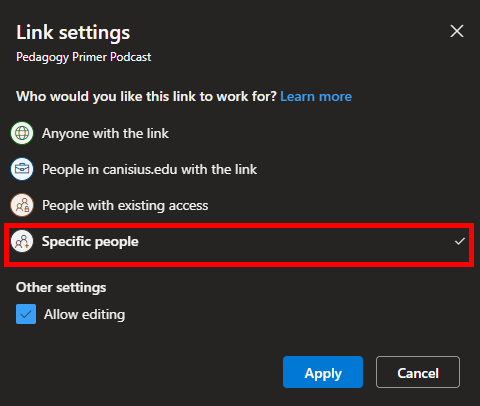
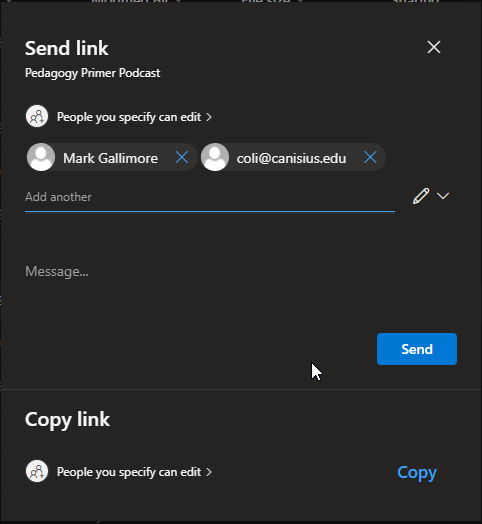
OneDrive is very similar overall to Google Drive, with respect to secure storage and sharing of files. You can be very granular in your sharing settings and permissions with OneDrive. Once you figure out how to share using OneDrive, most of the other sharing options in MS365 are very similar.
Check out this video to view how to do basic (but secure!) sharing in OneDrive.
If you are interested in sharing a file or folder with your class, you can view this page. If you need to share the file or folder with a group of people, it is the same idea. However, instead of getting the email list from D2L, you need to get the emails from an email chain or manually type them in. To just get a sharing link or add a user to a sharing link, you can view this page. To manage your sharing links, review this page.
For more tutorials on using MS365 and related products, check out this page.
Google Drive

Google Drive can also be used to securely share files and folders, though you have slightly fewer options and settings to choose from.
View this link for securely sharing a file or folder with a handful of people.
For securely sharing with a class, view this link. You can also use this method to share with a group of people. Just find your list of emails and paste them into the sharing area.
For more tutorials about Google Drive for Faculty and Staff, you can check out the Wiki page here.
If you would like to bookmark this information for later use, please go to the Securely Sharing Files wiki page, located here.