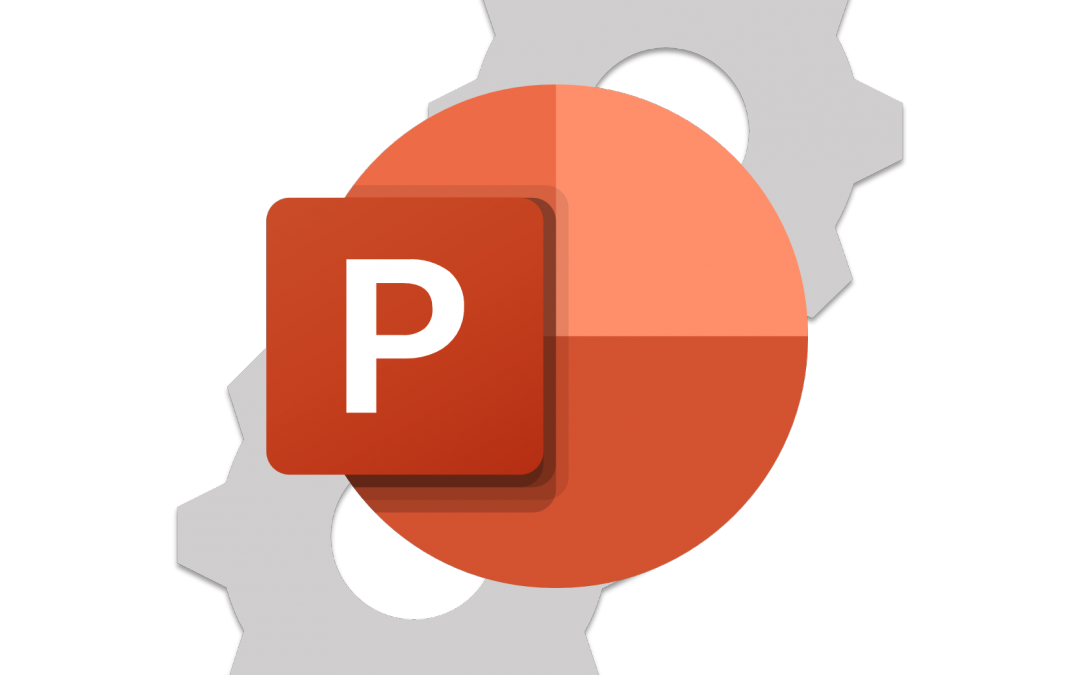A lot of PowerPoint users wish to use formatting features to make their slides more instructive or at least visually interesting, but balk at the time it takes to do that work on each slide.
Understanding two basic formatting toolsets in PowerPoint, the Slide Master and Themes, will help you become more efficient in creating characteristic slides for your teaching or presentations. With these, you can rapidly format entire slidedecks.
After you create a set of common formatting (and perhaps boilerplate content), you can then create a PowerPoint template so you can pre-install those elements into any slidedeck you subsequently create.
Understanding Layouts and the Slide Master
Specifics
- 00:57 Introduction to Slide Layouts
- 02:25 Editing the Slide Master (and Layouts)
- 03:36 Simple Default Text Format Changes in the Slide Master
- 04:51 Adding a “Permanent” Graphic to Slides via the Slide Master
- 08:07 Change the Default Fonts for Your Slidedeck
- 09:25 Modifying Layouts and their Placeholders
Using and Modifying Themes
Specifics
- 00:56 Themes Basics
- 02:08 Resize Your Slides
- 02:26 Basic Theme Variants
- 03:32 Edit Theme Elements
- 03:52 Change Theme Background
- 05:11 Change Default Color Set
- 06:58 Change Default Font Set
- 07:55 Save a Theme for Use in Other SlideDecks