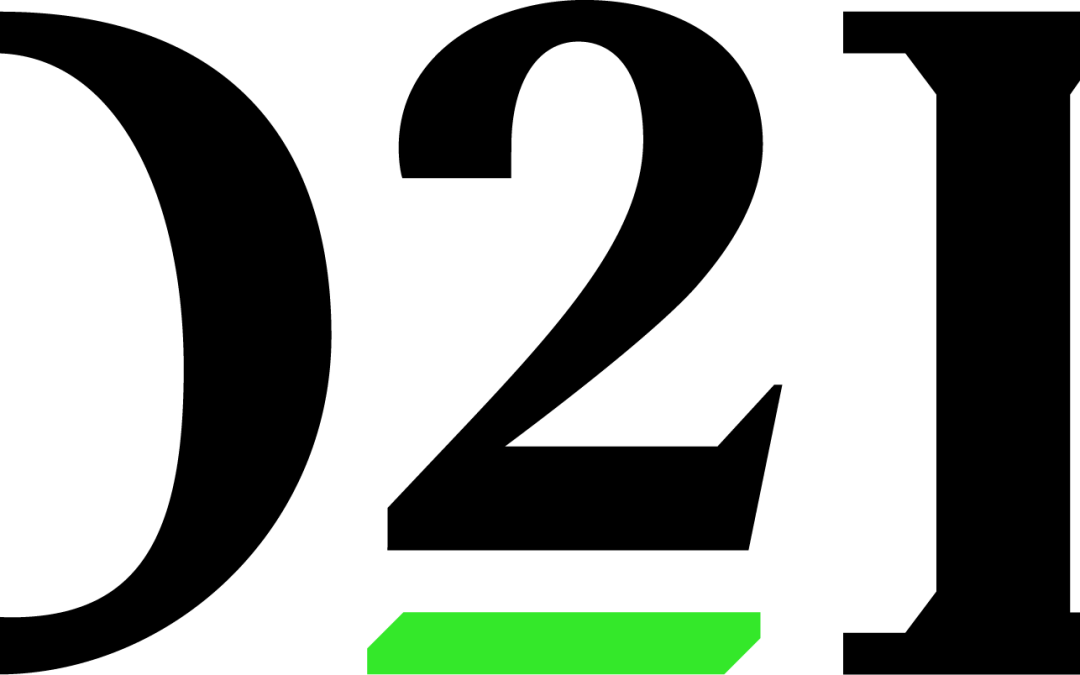Image courtesy of D2L
You and your students can now add their pronouns to the Classlist. You will also be able to see their pronouns in their Student Card.
To add your pronouns:
- Click on your icon (it likely has a picture of you) in the upper-right.
- Then choose Account Settings. The first thing you should see is a section titled “Pronouns”.
- You must first check the box to “Allow others to see my pronouns”. You can then choose the “Use different pronouns” and type in your pronouns.
Now, when you go to the classlist, you and your students will see your pronouns appear after your name in the Last Name, First Name column. If your students enter their pronouns, you will be able to see them as well.
You can also see a student’s pronouns when you hover over their image when grading a dropbox item, viewing a dicussion, or viewing their progress.
Also, keep in mind that the pronouns in Account Settings is separate from your pronouns in Profile. Your pronouns will appear in the classlist and profile cards only if you use the pronouns in Account Settings.
Check out this video to see how to set your preferred pronouns and places where the students’ (and your) pronouns will appear to the rest of the class.